Documentation
Settings
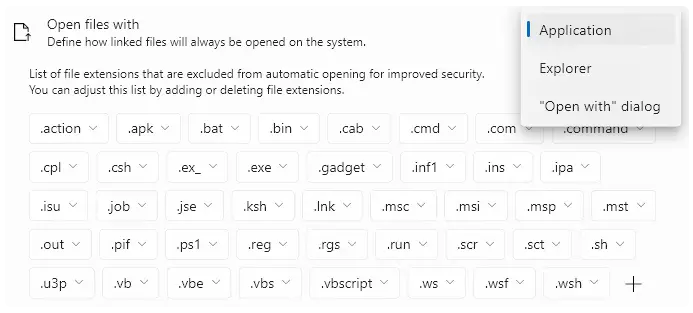
Open files with
With this setting you can change the default behavior of how linked files are opened:
- Application
This will open all files with the default application defined on the system.
Note that there are default excluded file extensions like e.g. ".exe" and all files in your "Download"
folder that will always be opened in the windows explorer for improved security. - Explorer
This will always open all files in the windows explorer. - "Open with" dialog
This will always open the windows system dialog where you can pick the application
you want to open the file with.
Note that all files in your "Download" folder will always be opened in the windows explorer
for improved security.

If library conversion is activated, directories such as documents, photos, music or videos are
opened in their library path in Windows Explorer. This can be useful if you have changed your
Explorer view settings for the library paths, but not for the general folder path, which the library
path represents.
opened in their library path in Windows Explorer. This can be useful if you have changed your
Explorer view settings for the library paths, but not for the general folder path, which the library
path represents.

Open with alternative File Manager
With this setting enabled and a custom file manager like e.g. Directory Opus installed on your system a link
click for a folder will open in Opus instead of the Windows Explorer.
click for a folder will open in Opus instead of the Windows Explorer.

Show successful Create Notification
With this setting you can disable the notification that is shown when a link was successfully created.
Note that failed link creation notifications will always be shown regardless of this setting.
Note that failed link creation notifications will always be shown regardless of this setting.

Show successful Open Notification
With this settings you can disable the notification that is shown when a file was successfully opened.
Note that failed link opening notifications will always be shown regardless of this setting.
Note that failed link opening notifications will always be shown regardless of this setting.

Encrypt the path in the link
If you enable this setting, the file or folder path within the link will be encrypted and will not be displayed
on the link website. This also prevents any application you paste the link into from receiving your folder or
file names that are stored in the link. This setting also prevents the automatic link dialog from opening to
prevent anyone who has installed LinkYourFile and receives the link from being able to read the path of
the link without actually having the path on disk. Note that if this setting is enabled, you also cannot have
an active link formatting option, as this would defeat the purpose of hiding the path in the link.
on the link website. This also prevents any application you paste the link into from receiving your folder or
file names that are stored in the link. This setting also prevents the automatic link dialog from opening to
prevent anyone who has installed LinkYourFile and receives the link from being able to read the path of
the link without actually having the path on disk. Note that if this setting is enabled, you also cannot have
an active link formatting option, as this would defeat the purpose of hiding the path in the link.
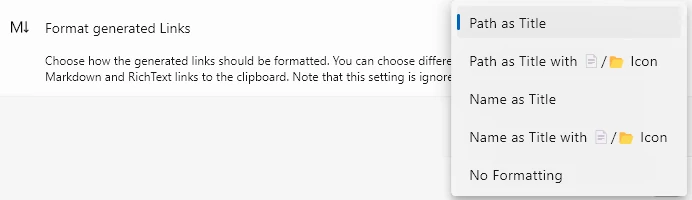
Format generated links
You can select a formatting for generated links that is copied to the clipboard next to the link.
A markdown and rich text representation is copied to the clipboard. Depending on the application or
website you want to paste the link into, this formatting can display either the path or the file/folder
name directly instead of the cryptic LinkYourFile link. For example, if you paste a link to a file with the
“Path as title” option enabled in Notion, the file path will be displayed as the display name and clicking
on it will navigate to the LinkYourFile link.
A markdown and rich text representation is copied to the clipboard. Depending on the application or
website you want to paste the link into, this formatting can display either the path or the file/folder
name directly instead of the cryptic LinkYourFile link. For example, if you paste a link to a file with the
“Path as title” option enabled in Notion, the file path will be displayed as the display name and clicking
on it will navigate to the LinkYourFile link.
